Hello, I’m Mannix and I’ve been working for years in project control roles on industrial engineering projects in the oil and gas, pharmaceutical and infrastructure industries. Over the years, I have experienced several poorly planned, chaotic and demoralizing projects. These experiences motivated me to find and document the tools, process and techniques that allowed for the thoughtful, efficient and well executed project delivery.
In this article, I will explain how I use Office Timeline to convert Primavera P6 schedules into easy to understand project plans. I have found this approach to work really well when planning, communicating and executing on engineering projects.
How to Plan for Engineering Projects
Planning an oil and gas engineering project means coordinating thousands of activities. The activities define how the engineering, procurement and construction phases of the project interrelate with each other, and therefore must be developed and organized in great detail.
Enterprise planning systems such as Primavera P6 are typically used to plan the activities and align the project schedule to the cost estimate. The finalized detailed schedule then forms the basis of the contractual relationships between the contractors and suppliers who will work on the project.
One of the dangers of a detailed project schedule is that the forest gets lost for the trees. A comprehensive project schedule for a large oil and gas engineering project quickly turns into a very large document, often up to forty pages long. While it describes the work that needs to be done, it does not communicate the overall plan for the project very clearly. All the pages of data hide the key project activities and deliverables that need to be understood in order for the project to be a success.
As a project planner, I get around this problem by creating two documents. The first is the project schedule, which breaks the project scope into executable chunks and identifies the logical steps needed to get the work done. The second is a project plan, which clearly communicates the key phases and milestones for a project. Read on, and I’ll try to explain the differences in more detail.
Project Plan versus Project Schedule
Simply put, a project plan tells us about where we are going and a project schedule tells us how we are going to get there. Let’s discuss them one by one.
What a Project Schedule Does:
1. Defines what – Work Breakdown Structure (WBS)
The WBS is the basis of project management. It breaks the project down into logical pieces and allows the time, cost and scope of a project to be managed.
2. Defines who – Organisational Breakdown Structure (OBS)
This allows each person working on the project to see the activities that they are working on and the key interfaces that they are responsible for.
3. Schedules the work
This means that the logical relationships between project activities and work packages are correctly applied. The resulting sequence means that activities are started and finished in the right order.
4. Defines the time phased budget
The project schedule can be matched with the cost estimate to produce a time phased budget. This gives the project team the likely manpower and cost over the project timeline. This is critical for accurate project staffing and cashflow.
What a Project Plan Does:
1. Identifies the products and milestones
The key project deliverables and milestone dates are identified. This allows the project outcomes to interact with the business objectives of the project.
2. Allows non-experts to understand the project
Project decision makers often do not have the knowledge of the experts who work on a project. The project plan should give everyone involved with the project a working knowledge of the execution strategy and the project outputs.
3. Allows a project manager to sell the value of the project
Being able to clearly tie the project objectives to a detailed project schedule makes everyone feel confident about the overall project management team. An easy to communicate project plan is a vital part of doing this.
How I use Office Timeline to create a project plan from Primavera P6 data
For a project management team, the plan must be sold to a client group and possibly a number of vendor and supplier organisations. In order to do this effectively, the project must be communicated succinctly, preferably on a single page.
When I develop a detailed schedule in Primavera P6, I export the activities and dates into an Excel workbook. I can then import this file into the Office Timeline plugin in Powerpoint. The benefit of this is that as the project details are tweaked, I can easily update the P6 schedule and the Excel export and have an accurate project schedule and project plan for the project team to use.
To do this in Office Timeline is easy. I take my schedule in Primavera P6 and copy the data by clicking select all in the edit field and pressing control+c to copy all the text.
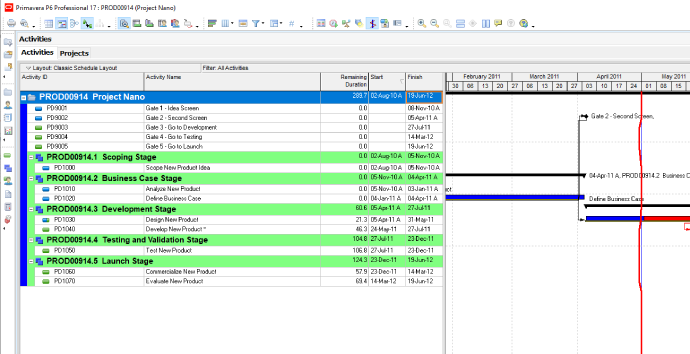
I then paste the data into an Excel file and save the file in a suitable folder. This file will be the link between my Primavera P6 schedule and the project plan in Office Timeline. Whenever I update my Primavera P6 schedule I update the Excel file and refresh the changes into Office Timeline.
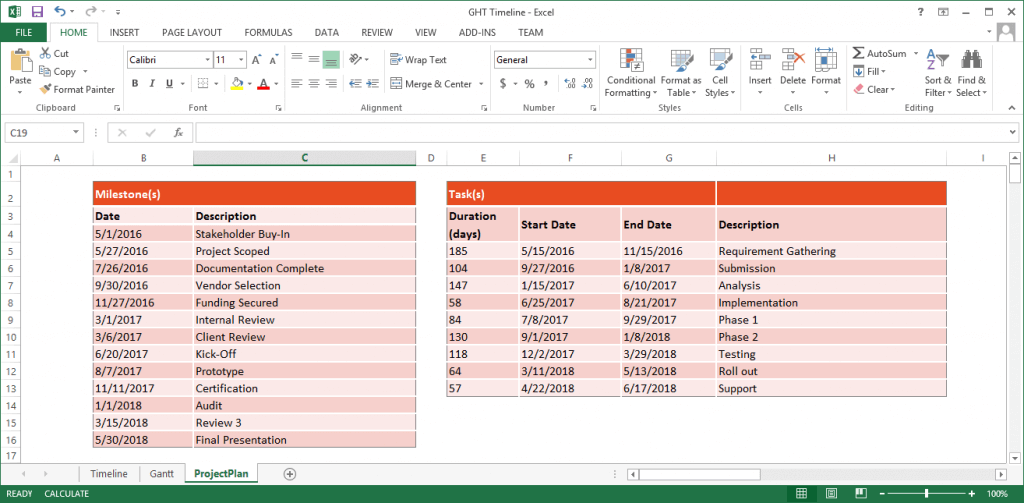
I then open PowerPoint and use the import function in the Office Timeline ribbon.
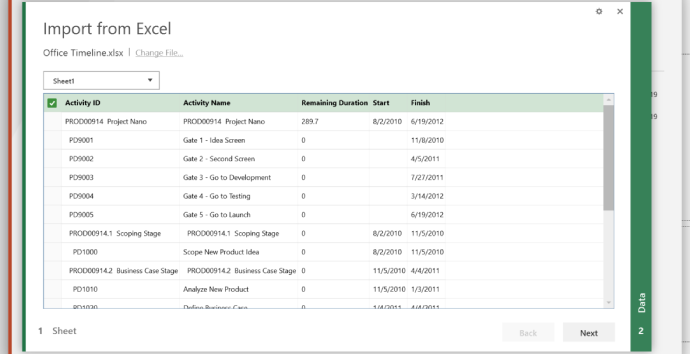
From here I can select the activities and milestones that I want included on my project plan. I generally use a mix of WBS descriptions, activities and milestones from my Primavera P6 schedule to create a meaningful project plan.
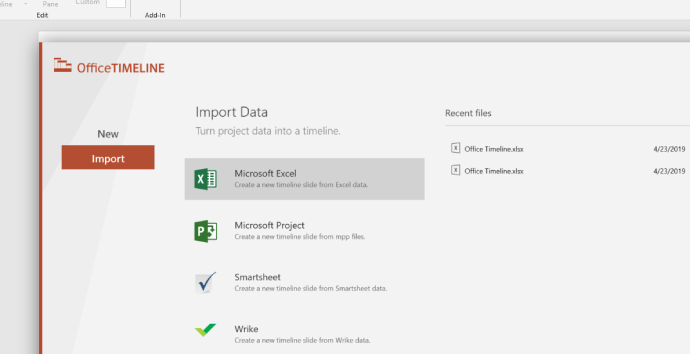
And here you have it, a concise and easily understood project plan.
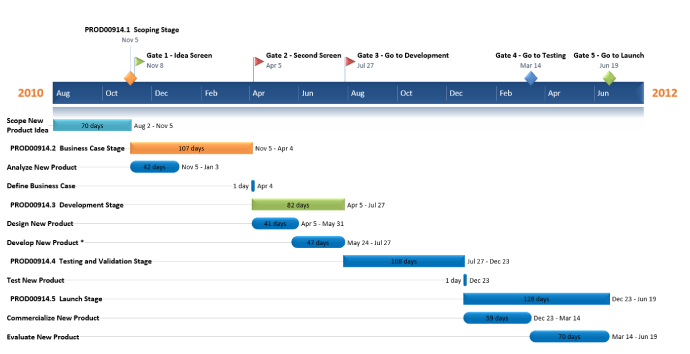
I hope you have found the distinction between a project plan and a project schedule useful as you develop engineering schedules with your project teams. And when it comes to communicating your plan, I have found the combination of Office Timeline and a detailed Primavera P6 schedule to work really well. It brings together two powerful professional tools to make a project planner’s life easier.
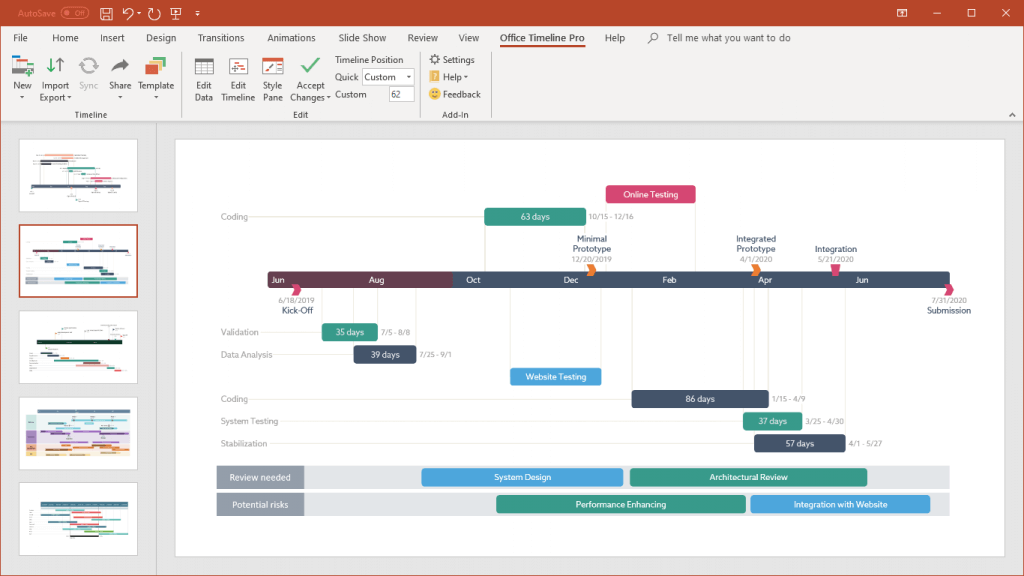
Turn project data into professional timelines
Get the advanced features of Office Timeline Pro+ free for 14 days.
Get free trial